The following pics reveal how convincing this scam is that the user in major cases believe it to be a true antivirus.
The new antivirus is out with an added professional look

Its make a fake security center named 'Windows Security Center', the windows one being the Security Center

REMOVAL STEPS
1. Open task manager(Ctrl+Alt+Del). Locate and end the process av2009.exe using right click and selecting 'end process' option.

2. Now go to C:\Program Files(Assuming that you have windows installed in C drive) and delete the entire folder named Antivirus 2009.

3. As seen in the second picture, Antivirus 2009 makes a fake Windows security center. So we need to remove that. So go to C:\windows\system32 and delete the file scui.cpl
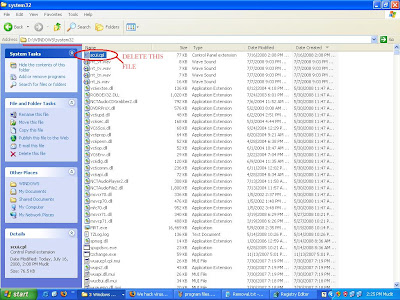
4. Now delete all the shortcuts on desktop and start menu made by Antivirus 2009
5. Empty recycle bin
Now we need to do some registry editing. Please complete the following steps carefully as improper registry editing could lead to system instability.
6. Go to Start Menu->Run-> Type regedit and press enter
7. Navigate to
HKEY_CURRENT_USER\Software\39148080807332159842981568027496
Delete the key ( i.e. the key with a long number which may differ in your pc but will be very long)

8. Now Navigate to
HKEY_CURRENT_USER\Software\Microsoft\Windows\CurrentVersion\Run
and delete name(long nos.) with data as C:\Program Files\Antivirus 2009\av2009.exe

9. Navigate to
HKEY_CURRENT_USER\Software\Microsoft\Windows\CurrentVersion\Explorer\MenuOrder\Start Menu2\Programs\Antivirus 2009
Delete this key i.e. Antivirus 2009

10 Now if your themes, appearance and settings are missing you can download small tool from here
Your pc is clean!!
source:http://wehackvirus.blogspot.com/2008/07/remove-antivirus-2009.html










